
GE washers are usually pretty reliable appliances, but even the most reliable washer has issues sometimes! If your top loader washer experiences a power surge or electronic glitch, it may become frozen and need a reset. If you’ve got a SmartHQ washer, you might need to reset the WiFi connection as well. Feeling overwhelmed? Don’t be! This process is actually very simple— just follow our guide to find out what to do.
This article applies to all popular models of GE washers, including:
CATL160RBL
CATL260RBL
GTWN2800D1WW
GTWN4250D0WS
GTWN4250D1WS
GTWN4250M1WS
GTWN4950L0WS
WASR3110W0AA
WASR3110W0WW
WBSR1060T2AA
WBSR1060T2WW
WBVH6240FW
WHDSR109J5WW
WHDSR315DAWW
WHDSR316G0WW
WHDSR316G1WW
WHRE5550K2WW
WJRE5550K2WW
WJSR2080T2WW
WJSR2080T5WW
WPRE6150K2WT
When does a GE top loader washer need resetting?
While a reset is helpful, it won’t fix every issue. If your GE washer is leaking or has an obvious issue that needs repairing, a reset won’t do much—it’s not designed to fix mechanical or technical issues. Here’s when a reset is most often needed:
- After a power outage—When your GE washer experiences a power outage, it can cause your appliance to freeze. Performing a reset may be needed to get it up and running.
- Random software glitch—Any appliance that has a digital control panel can experience a software glitch, leading to a frozen display. Resetting is a way to return the washer to normal.
- Error codes—While error codes are designed to indicate a specific area of the appliance that needs attention, they can be displayed incorrectly. Performing a reset is a great way to check if the error code is legitimate or not. If the code clears and doesn’t return, you can resume using your washer; if it immediately comes back, you’ll need to investigate the source of the error.
- Frozen controls—If the control pad isn’t working, resetting the washer may get your washer performing normally. This can particularly help if your washer has been placed into lock mode due to a mistake or due to a child playing with the controls.
How to reset your GE washer
There are three main methods of resetting your GE washer—a reset of the electronics, a motor reset, and a reset of the Wifi.
Electronic reset
- Cut the power to your washer. You can either unplug the washer (don’t just turn it off, unplug completely!) or switch off the circuit breaker at your fuse box.
- Once you’ve unplugged your washer, wait at least two minutes. This allows the washer to fully discharge and properly reset.
- Plug your washer back in or switch the circuit breaker back on. This will restore power to your washer.
- Choose a test cycle and see if your washer is working as normal. If it immediately freezes again or displays an error code, check the next steps in our guide.
Motor reset
- Cut the power to your washer, ideally by unplugging it completely from the power outlet.
- Make sure you have easy access to your washer, as once the power is restored you’ll need to be able to work quickly!
- Leave the washer unplugged for at least two minutes.
- Plug the washer back in.
- As soon as it powers up, quickly open and shut the washing machine lid six times, within a period of 12 seconds. Make sure you raise it at least two inches each time and ensure that you completely close it after each lift.
- If you mess up and don’t complete this sequence, unplug your washer for two minutes and try again.
- Once you’ve successfully completed the sequence, close the lid and wait for the motor to stop making noises.
- Try running a test cycle to ensure the issue is fixed. Select any cycle on your GE washer display and let it complete. If the entire cycle runs without issue, you’ve fixed your problem!
Wifi reset
Note that this step only applies to GE top loaders from the Smart HQ range. If your appliance doesn’t use WiFi, disregard this section. These appliances have the advantage of letting you control your washer remotely from your smartphone. While you can still use your washer without a WiFi connection, you won’t be able to enjoy the benefits and convenience of WiFi connectivity. Only try this step once you’ve already tried the previous two methods.
Also, ensure you’ve tried reconnecting to your washer using the SmartHQ app—sometimes the process of trying to connect can fix the issue. We also recommend you try closing and reopening the app before you move on to more in-depth troubleshooting.
- Activate your washing machine by pressing the power button.
- Press and hold down the ‘Temp’ button on your washer or the ‘WiFi’ button if your washer has one.
- Keep the button pressed until the WiFi indicator lights up.
- Once the WiFi indicator is on, open the GE SmartHQ app on your phone.
- Check if the app immediately connects to your washer. Once connected, the WiFi indicator will stop blinking and your appliance will show in the app.
- If the indicator light is still blinking, select the ‘retry’ option in the app. You will then need to re-enter your WiFi information.
Once this is done, the WiFi indicator light should stop blinking and your washer will show in the app. You’ll now be able to control and check on the progress of your GE washer from the app.

GE Washer Not Spinning? Here’s The Fix!

How to Restore Power to Your GE Dishwasher

How To Reset Your GE Washer Top Loader

Understanding Whirlpool Washer Error Codes

JennAir Ice Maker Not Working? Here’s What to Do

What to Do If Your LG Fridge Isn’t Cooling

Propane vs. Natural Gas Stove: What’s Best?
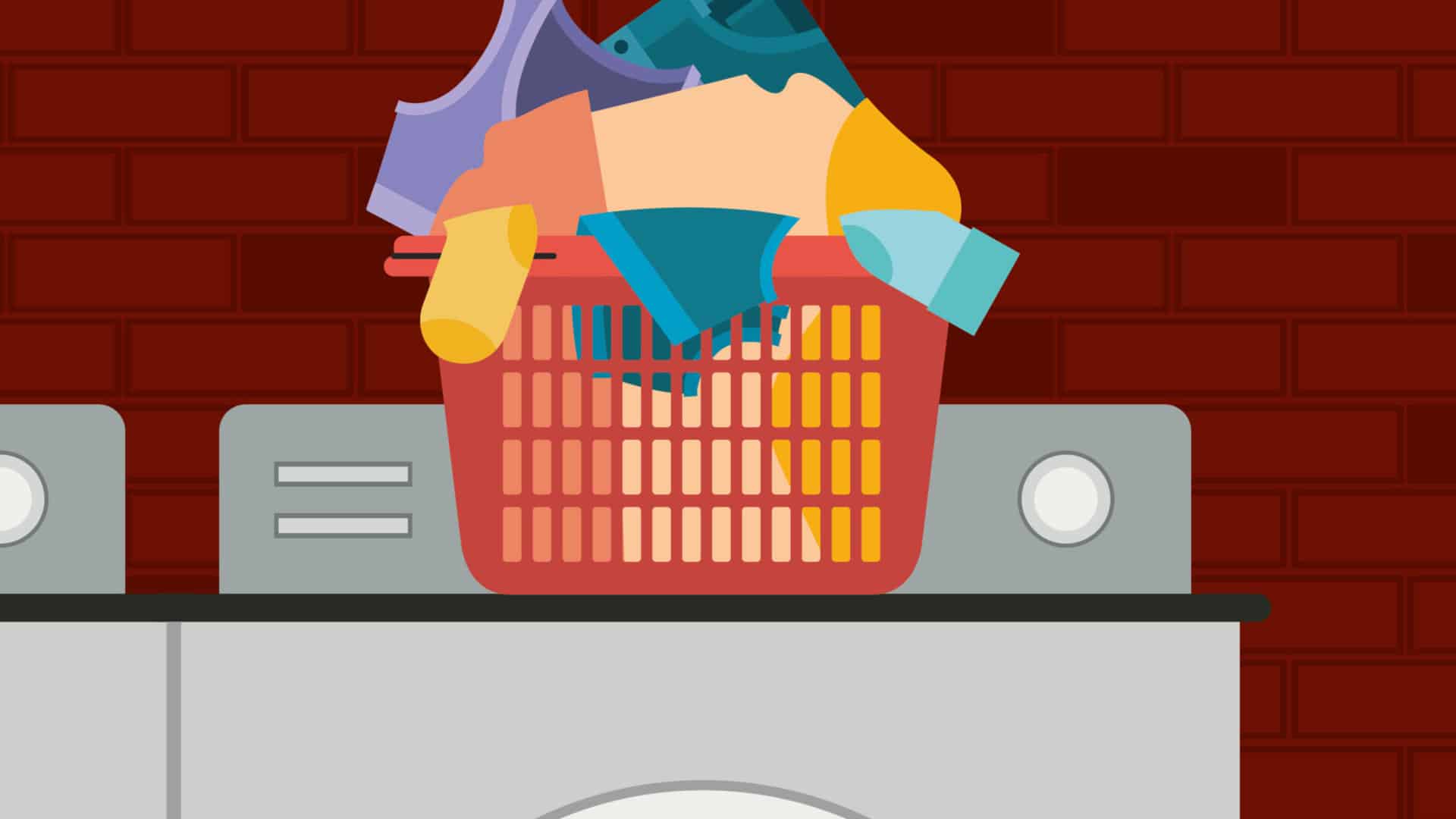
How Hot Does a Dryer Get?

LG Dryer Flow Sense: Everything You Need to Know

What to Do When Your Freezer Is Not Freezing but the Fridge Is Cold

How to Solve Maytag Dishwasher Showing Error F9E1

When Is a Microwave Unsafe to Use? (Warning Signs to Look For)

How to Fix a Squeaky Dryer (Step-by-Step)

How To Remove Ink From Your Dryer

How To Fix an LG Microwave Not Heating

How To Fix a Maytag Washer Not Spinning

KitchenAid Refrigerator Not Making Ice? Here’s Why

Whirlpool Microwave Door Error: How to Fix It

13 Things to Never Put in the Dishwasher


