
If you have a Samsung Family Hub refrigerator than your home food cooling is absolutely top of the line. Not only do you have a great four-door fridge and freezer, but you also have a smart fridge with an interactive tablet eager to become an everyday part of your kitchen lifestyle. Whether this has revolutionized your cooking experiences or simply provided you with an upright nearby tablet is a personal experience but one thing we do know is that the Samsung Family Hub has a great water filtration unit and an easy to replace the filter.
When your Family Hub refrigerator tells you it’s time to change the water filter, it’s not kidding. This indication means that your family has been enjoying significant volumes of fresh cold water and ice made from water filtered through the refrigerator’s integral water filter. Whether this took you a few months or over a year varies from family to family. However, when that alert comes up, it’s important to be prepared.
This guide will walk you step by step through changing out your Samsung Family Hub Refrigerator’s water filter.
Why Replace Your Water Filter On Time?
The first thing to note is that it is vital to change your water filter on time, every time. Water filters only work for as long as they are able to filter water but eventually, their filtration capability is used up. When this happens, the water filter not only stops being able to provide clean water, it may also start depositing filtration medium into the water itself. If you’ve ever seen little black flecks in water from an older refrigerator, this could easily be coming from an old unchanged filter.
So when your Samsung Family Hub says it’s time to change the filter, you’ll want to take it seriously. A few days or even a week of delay is likely safe, but a few months can lead to serious filter and water quality degradation. Not to mention, unfiltered water can cause passive damage to the valves and tubes inside your smart fridge by leaving water deposits and carrying microbes.
Order the Correct Replacement Filter
The first step is to order the correct replacement filter. We strongly recommend that yous tick with the Samsung brand water filters and carefully look up the part number for the water filter your Samsung Family Hub uses. Double-check compatibility before ordering to be absolutely certain you have the right size.
We also suggest that you buy a multi-pack of filters and keep the spares in a nearby cabinet. After all, you will eventually need to change your filter again in the future. Being prepared makes this process easier next time.
Locate the Water Filter: This Part Is Easy
In the past, refrigerator water filters have been challenging to find and manage, but Samsung has done us a favor by making this part incredibly easy. Your Samsung water filter is located almost at the center of your fridge, near the bottom of the top compartment if that makes sense. We’ll walk you through it.
Open both the top doors of your Samsung Family Hub refrigerator. Look down between the two produce drawers. In the center is a round item with a few symbols. That is your water filter.
Twist the Old Water Filter to the Left and Remove
To remove your Samsung Family Hub water filter, grasp the ridged center of that circle in between the produce drawers. Following the pictograph directions printed on the housing, twist your old water filter firmly to the left to release it from the latch.
If the water filter does not twist easily, this can mean that water pressure has built up in the system and is holding your water filter in place. Grab a glass and fill it with cold water from the water dispenser. This will relieve the pressure and you will be able to twist your water filter free no. Twist firmly to the left and then pull. Your old water filter should come away easily and you can now throw it away.
Insert the New Water Filter Into the Slot
Now take out your new water filter. Remove it from the box and packaging, then remove the plastic protective cap on the end. That end is where the filtered water enters and leaves, so it makes sense that Samsung would want to protect it from contamination during shipping.
Once the cap is off, slide the new water filter into place with the ridge facing horizontally. Wiggle the new water filter until it feels like it settles into the right place inside the water filter housing.
Twist the New Water Filter Right to Lock
To lock the new water filter into place, you will need to reverse your previous action. Holding the ridge, twist the water filter to the right. You should feel the new water filter lock into place as the symbols on the housing and ridge on the back of the water filter line up with each other visually near your hand.
Run One or More Gallons of Water Through the New Filter
It’s important to remember that water filters are not ready to go the moment you install them. You need to ‘prime’ them first to clear air out of the water system and to wash clean the loose dust or charcoal inside the filter before you’re ready to start making ice and drinking water straight from the fridge tap again.
Grab a large glass and fill it several times, dumping the result into the sink. Your goal is to run at least one gallon of water through the new water filtration system, possibly two or three gallons to make sure the water is clean and safe to drink. This will also clear the water lines of any contaminates that may have slipped in while your old water filter was overdue but not yet replaced.
Reset the Water Filter Indicator on the Smart Screen
Finally, you’re ready to tell the Family Hub smart screen that the water filter has been changed. On the alert screen, you will see a button to acknowledge the replacement and reset the timer. This will either count time or number of gallons your family drinks of fridge-filtered water before your water filter needs to be changed again. For more great appliance care, repair, and maintenance tips, contact us today or dive into the blog archive for resources right now.

GE Washer Not Spinning? Here’s The Fix!

How to Restore Power to Your GE Dishwasher

How To Reset Your GE Washer Top Loader

Understanding Whirlpool Washer Error Codes

JennAir Ice Maker Not Working? Here’s What to Do

What to Do If Your LG Fridge Isn’t Cooling

Propane vs. Natural Gas Stove: What’s Best?
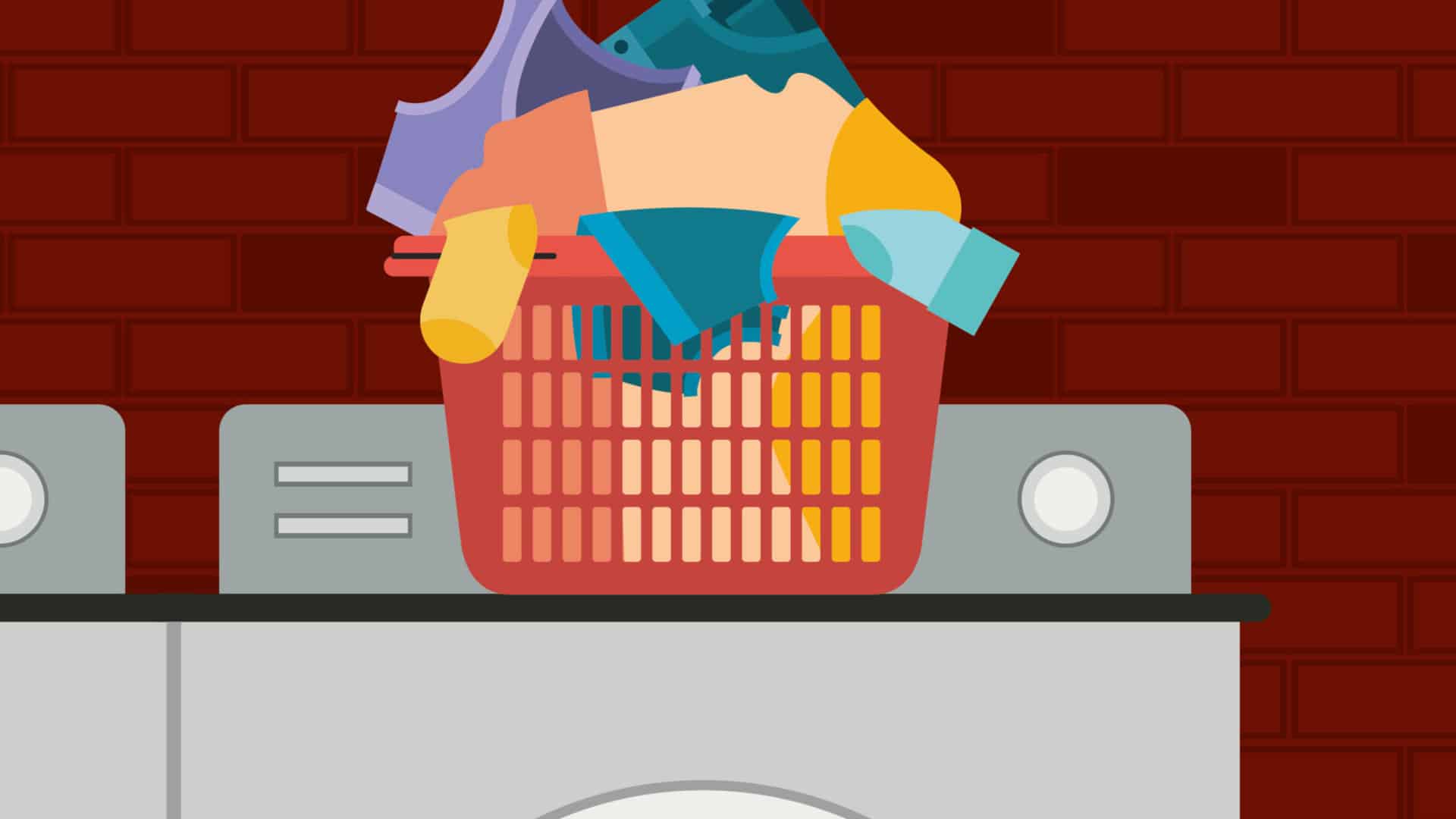
How Hot Does a Dryer Get?

LG Dryer Flow Sense: Everything You Need to Know

What to Do When Your Freezer Is Not Freezing but the Fridge Is Cold

How to Solve Maytag Dishwasher Showing Error F9E1

When Is a Microwave Unsafe to Use? (Warning Signs to Look For)

How to Fix a Squeaky Dryer (Step-by-Step)

How To Remove Ink From Your Dryer

How To Fix an LG Microwave Not Heating

How To Fix a Maytag Washer Not Spinning

KitchenAid Refrigerator Not Making Ice? Here’s Why

Whirlpool Microwave Door Error: How to Fix It

13 Things to Never Put in the Dishwasher


